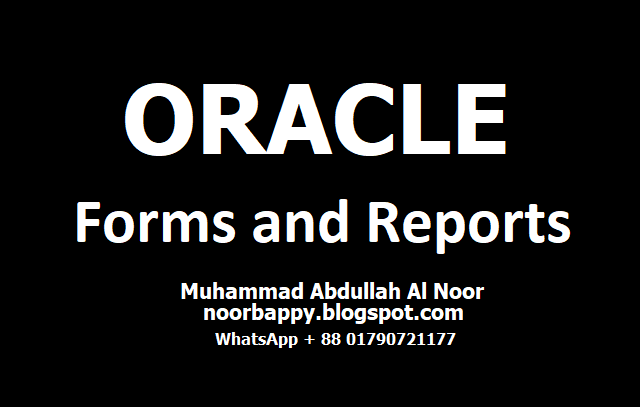Software Download Link : https://drive.google.com/drive/folders/1IHAW3dl0pr86QOm5ZM7Nl2u-K-d8yLjx?usp=sharing
Install-Oracle-Forms-Installations:
Step 1:
Go to : E:\app\Administrator\product\12.2.0\dbhome_1\network\admin\sqlnet.ora
Add the following line :
SQLNET.ALLOWED_LOGON_VERSION_SERVER = 8
Go to Service and restart Listener.
Now go to :
E:\app\Administrator\product\12.2.0\dbhome_1\bin\sqlplus.exe /nolog
CONN SYS/SYS@ORCLPDB AS SYSDBA
ALTER USER HR IDENTIFIED BY HR;
Install Java (Version : jdk-7u80-windows-x64)
Step 2:
CREATE FOLDER NAMED : TEMP AND TMP AT C-DRIVE.
User Variables for Administrators:
TEMP : C:\TEMP
TMP : C:\TMP
System Variables:
Path : C:\Program Files\Java\jdk1.7.0_80
JAVA_HOME : C:\Program Files\Java\jdk1.7.0_80;
RESTART THE PC.
Step 3:
create folder at X:\weblogic
copy wls1036_generic.jar to d:\weblogic
Now go to Command Prompt : CMD from RUN.exe
D:
CD weblogic
java -jar wls1036_generic.jar
Add Java Path while Installation.
Give Weblogic Password :
Username : weblogic
Password : weblogic123
Step 4:
Create Shortcut of :
1 - Start Weblogic Admin Server
2 - Start Weblogic Server - WLS_FORMS
Now Run :
1 - Start Weblogic Admin Server
2 - Start Weblogic Server - WLS_FORMS
Give Weblogic Password :
Username : weblogic
Password : weblogic123
Step 5:
Install Oracle 11g Fusion Middleware..
Step 6:
Install jre-6u27-x86_for_Run_Mozila_Firefox.exe
Install Firefox Setup 49.0b10.exe
Copy tnsnames.ora from : E:\app\Administrator\product\12.2.0\dbhome_1\network\admin\tnsnames.ora
to :
C:\Oracle\Middleware\asinst_1\config
and :
C:\Oracle\Middleware\Oracle_FRHome1\network\admin\tnsnames.ora
Step 7:
Now go to : C:\Oracle\Middleware
and Search for : formsweb.cfg
Open or Edit formsweb.cfg
and Modify or find and replace the following as 12 to 27 by pressing CTRL+H :
# Page displayed to users to allow them to download Sun's Java Plugin.
# Sun's Java Plugin is typically used for non-Windows clients.
# (NOTE: you should check this page and possibly change the settings)
jpi_download_page=http://java.sun.com/products/archive/j2se/6u27/index.html
# Parameter related to the version of the Java Plugin
jpi_classid=clsid:CAFEEFAC-0016-0000-0027-ABCDEFFEDCBA
# Parameter related to the version of the Java Plugin
jpi_codebase=http://java.sun.com/update/1.6.0/jinstall-6-windows-i586.cab#Version=1,6,0,27
# Parameter related to the version of the Java Plugin
jpi_mimetype=application/x-java-applet;jpi-version=1.6.0_27
# Applet parameter for Sun's Java Plugin
legacy_lifecycle=false
Step 8:
Create a simple form connect to the database. and create a simple form and Run by CTRL+R